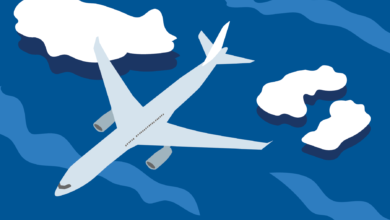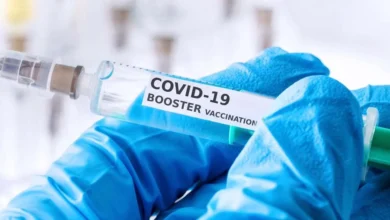How to Log In to a Router and Change Router Settings

In today’s digitally interconnected world, routers have become an essential part of our lives. These devices ensure that our homes and offices are connected to the internet, allowing us to surf the web, stream content, and work efficiently. However, to make the most of your router, it’s crucial to understand how to log in and change router settings. In this comprehensive guide, we’ll walk you through the process step by step.
Change Router Settings
Routers are the backbone of our internet connectivity. They control the flow of data and ensure our devices are online. Accessing your router’s settings can empower you to customize your network, enhance security, and troubleshoot issues effectively. In this guide, we’ll provide detailed insights into the process.
Why Do You Need to Access Your Router?
Accessing your router is essential for several reasons, and it’s not just about technical know-how. Here are some key reasons why you need to access your router:
- Customization: By accessing your router’s settings, you can customize your network to suit your specific needs. You can change the network name (SSID), set a secure password, and even adjust advanced settings to optimize your network’s performance.
- Security: Routers are often targeted by hackers. Accessing your router allows you to change default login credentials, update firmware, and enable security features like WPA3 encryption and MAC address filtering to protect your network from unauthorized access.
- Network Optimization: If you experience slow internet or Wi-Fi dead spots in your home, accessing your router can help. You can fine-tune settings to improve signal strength, reduce interference, and enhance overall network performance.
- Guest Network Setup: If you frequently have guests over, you can create a separate guest network with limited access to your main network. This enhances security by preventing guests from accessing sensitive data on your primary network.
- Port Forwarding: If you need to run specific applications or services that require external access (e.g., online gaming or remote desktop), you can set up port forwarding through your router’s settings.
- Firmware Updates: Regularly updating your router’s firmware is crucial for staying protected from security vulnerabilities and ensuring optimal performance. Firmware updates often include bug fixes and new features.
- Troubleshooting: When you encounter network issues, accessing your router’s settings can help you diagnose and resolve problems. You can check connected devices, review logs, and make necessary adjustments.
- Parental Controls: Some routers come with parental control features that allow you to restrict access to certain websites and set internet usage schedules for children. Accessing your router lets you implement and manage these controls.
- Device Management: You can view all devices connected to your network through the router settings. This is helpful for monitoring and controlling which devices have access to your network.
- Quality of Service (QoS): Many routers allow you to prioritize specific devices or applications, ensuring a smoother experience for critical activities like video conferencing or online gaming.
Read More: How To Optimize The Homepage Of Your Website?
Before You Begin: Things to Prepare
Change Router Settings: Before diving into the router login process, we’ll cover the items you need to have in place to make the procedure smooth and efficient.
Locating Your Router’s IP Address
Change Router Settings: To access your router, you’ll need to find its IP address. We’ll guide you through this simple process.
Logging In to Your Router
Change Router Settings: This section will provide step-by-step instructions on how to log in to your router using a web browser.
Default Router Login Credentials
Change Router Settings: Many routers come with default login credentials. Here, we’ll discuss what to do if you haven’t changed these yet.
Changing Your Router’s Password
Change Router Settings: Security is paramount. Learn how to change your router’s password to keep your network safe.
Setting Up Wireless Network
Change Router Settings: Customize your wireless network by changing the network name and password to something memorable and secure.
Configuring Guest Network
Change Router Settings: Configuring a guest network on your router is a useful feature, especially if you want to provide internet access to visitors while keeping your primary network secure. Here’s how to set up a guest network:
- Access Your Router Settings: Open a web browser on a device connected to your router and enter the router’s IP address (usually something like 192.168.1.1 or 192.168.0.1) in the address bar. You’ll be prompted to log in with your router’s username and password.
- Locate Guest Network Settings: Once logged in, navigate to the section of your router settings that deals with wireless networks. Look for an option related to “Guest Network” or “Guest Access.” It might also be under the “Wireless” or “Wi-Fi” settings.
- Enable the Guest Network: You should see an option to enable the guest network. Turn it on. Some routers will allow you to choose between a 2.4GHz and 5GHz guest network; select the one that suits your needs.
- Set a Guest Network Name (SSID): You can provide a different network name (SSID) for your guest network. This will make it easy for your guests to identify and connect to the network. Typically, it’s a good practice to add the word “Guest” to the SSID.
- Assign a Guest Network Password: For security reasons, set a unique password for the guest network. It’s best to choose a strong password that’s different from your main network’s password. Make it easy to share with guests.
- Isolate the Guest Network: Some routers offer an option to isolate the guest network from the main network. Enabling this feature ensures that devices on the guest network can’t communicate with devices on your primary network.
- Configure Additional Settings (Optional): Depending on your router model, you may have other options to configure, such as guest network time limits, bandwidth restrictions, or website access controls. Customize these settings based on your preferences.
- Save and Apply Changes: After configuring the guest network settings, save your changes. Your router may need to reboot or apply the settings. Be patient as this process can take a few minutes.
- Connect to the Guest Network: Share the guest network name (SSID) and password with your guests. They can connect to the guest network just like any other Wi-Fi network.
By creating a guest network, you ensure that your visitors have internet access without compromising the security of your main network. They’ll be isolated from your personal devices and data. Remember to periodically check change router settings to manage and update the guest network as needed.
Managing Port Forwarding
Change Router Settings: This section will explain how to open specific ports for online gaming, remote desktop access, and more.
Updating Firmware
Change Router Settings: Regularly updating your router’s firmware is crucial for performance and security. We’ll explain how to do it.
Securing Your Router
Change Router Settings: Enhance your router’s security by enabling features like WPA3 encryption and MAC address filtering.
Troubleshooting Common Router Issues
Change Router Settings: From slow connections to dropped signals, we’ll help you troubleshoot and resolve common router issues.
Read More: How to Protect Your IoT Devices from Hackers
Conclusion
In conclusion, understanding how to log in to your router and change router settings is an essential skill for anyone who relies on a network connection. By gaining access to your router’s settings, you empower yourself to customize your network, enhance security, and troubleshoot common issues effectively.
Customization options such as setting up a guest network, configuring port forwarding, and managing your wireless network enable you to tailor your network to your specific needs. This level of control ensures a seamless and optimized internet experience for both you and your guests.
FAQs
Q1: Can I access my router’s settings from any device?
Yes, you can access your router’s settings from any device connected to your network.
Q2: What do I do if I forget my router’s password?
If you forget your router’s password, you can reset the router to its default settings and then reconfigure it.
Q3: How often should I update my router’s firmware?
It’s recommended to check for firmware updates every three to six months to ensure optimal performance and security.
Q4: What’s the difference between a guest network and the main network?
A guest network provides limited access to your home network and is typically used for visitors. It is isolated from your primary network for security reasons.
Q5: Are there any risks associated with changing router settings?
Changing router settings can affect your network’s performance and security. It’s essential to follow the guidelines provided in this guide to avoid any issues.